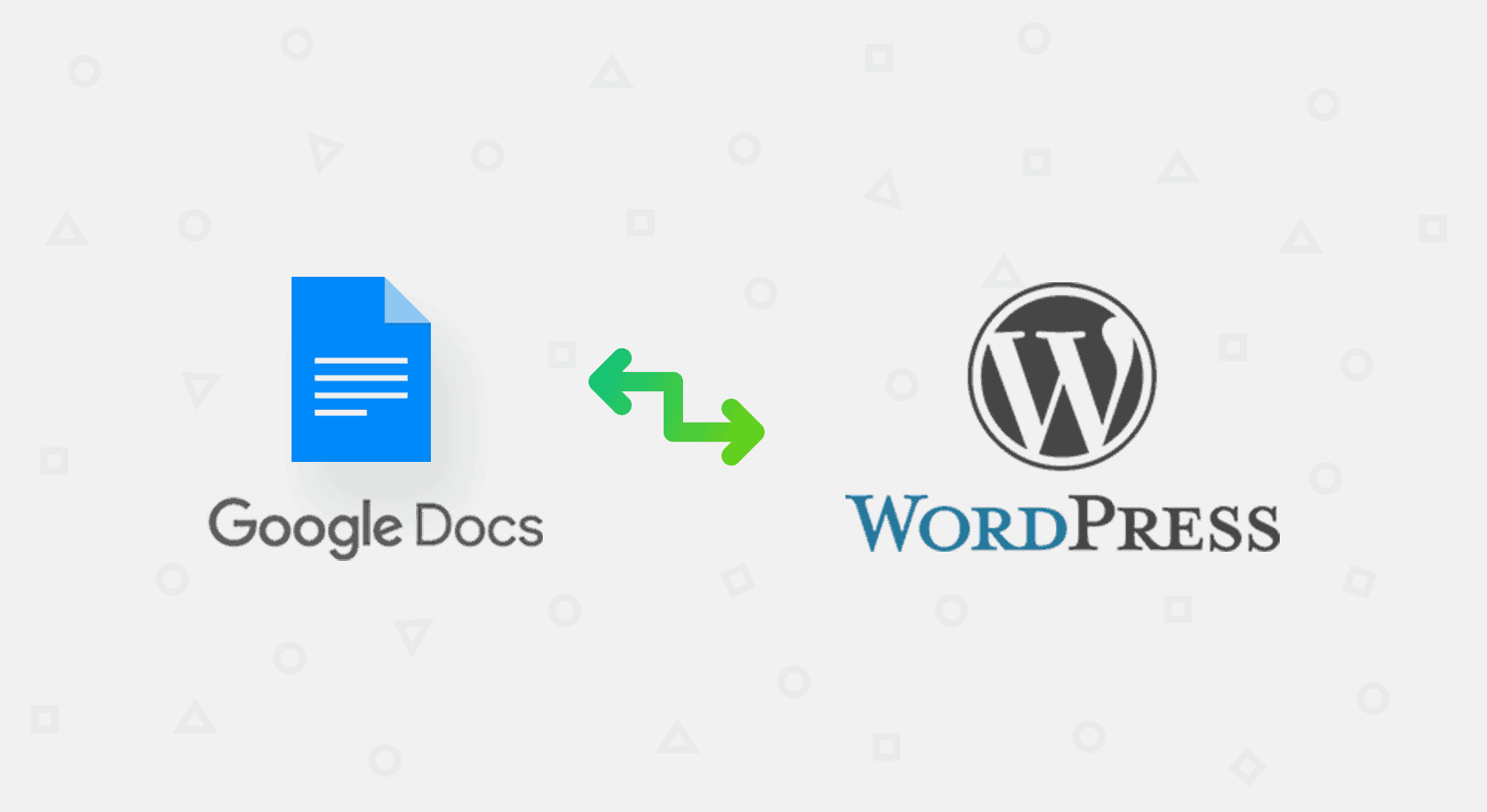With the increasing accessibility of the Internet worldwide, the majority of people have a home Wi-Fi network to connect to the online world. Therefore, it’s become significantly easier for everyone, especially with this Covid-19 situation still lingering around and implying lockdown in many countries, to use their home devices for work, schools, and many more usages.
But, along with the ease of having access to the internet, Wi-Fi networks also bring vulnerabilities to our private data if it is not secured enough. So, for example, in case your home network is not available, and you’re about to connect your device with your neighbour’s Wi-Fi, how do you know if the network is secure? Of course, this question goes with all the other networks you might decide to connect to if you’re in a public place like a library, school, or a hotel as well because most of those public networks aren’t very safe.
It’s a must that you confirm their security issues before you start browsing on free or stranger networks. There are a few ways to determine whether a network is safe to connect or not. But first, before we discuss them, let’s learn about Wi-Fi security.
What is Wi-Fi Security, and which type is the network using?
If one wants to prevent unauthorized access to their Wi-Fi network, they must upgrade their network to the safest security mode. The most secure method is often considered WPA2-PSK (AES), which uses the latest and one of the most robust Wi-Fi encryption tools.
On the other hand, WAP, WEP, and Open networks are the least favourite to a shielded connection since they use older versions of encryption tools, which are most of the time unreliable and not working.
For example, suppose a clever cybercriminal connects to the same insecure public Wi-Fi or just accesses the network. In that case, they can quickly get into your system, whichever device you’re using, unless it is highly secured. Of course, this will open you to the various risks and dangers that snoops can bring into your life. So, be careful which network you choose to connect to.
What are the risks of connecting to unsecured networks?
If you’re at absolute emergence of using an unknown Wi-Fi, you must first confirm its security. There are numerous risks that roam around a public Wi-Fi network. Some of them are listed below for you to grasp what you might have to face if you carelessly connect to any available network:
- Bait Wi-Fi Networks. Attackers often bait people who use open networks by releasing free Wi-Fi at public places. Once someone connects to the network, the hackers then follow an intrusion on the victim’s device, or place viruses and malware onto their devices, and steal any information they can.
- Man in the middle attacks. When a user connects to an open network, often men in the middle intercepts communications made by the victim on the same network. Usually, they hijack any information dealt with on the server and copies for themselves.
- Sub-threats. Once a snoop accesses your sensitive information, major sub threats are sure to haunt you in the aftermath. Some of these threats include Identity Theft, hackers selling your private data on the dark web, ransomware attack, exploiting your finance, and many more.
How to determine if a network is safe to connect?
Before you go connect your phone, or your Laptop or any other devices to unknown networks, there are some things you must consider before doing so. A few of the signs you can look for in a network to check its security before joining the server are listed below:
- The first thing to look for in a public network is the security method it’s using. If it’s open Wi-Fi, just don’t connect to it. Other insecure security signs include Wi-Fi networks with WPA and WEP mode. Only join if you see WPA2 in their Wi-Fi details.
- If you have already fallen into connecting to a free network, check for how strong the connection is. However, even if the connection is strong and the internet is smoothly flowing, it doesn’t mean it’s secure. If your device shows signs like lagging, crashing, or just freezes while using the network, it’s a clear indication of an unsecured network. Snoops might be interfering with your data, you never know who is using the free Wi-Fi
- Check if your Firewall feature, if you have enabled one, is working properly or not. If your device’s firewall isn’t preventing you from visiting insecure sites, it’s a sign that you have been attacked. Weak firewalls can be intercepted easily if the hackers are cunning enough.
- See for the networks that are available in your device’s Wi-Fi settings. If there are many Wi-Fi networks with the same or somewhat similarly altered names, they’re probably released through hackers associated servers.
Cybercriminals often place honeypots as the form of open networks by picking up a legitimate Wi-Fi name that nearby users have established. The original network is usually locked, while the infected networks will be openly available, but with a similar name.
Ask the hotel, coffee shop, library, or any place’s Wi-Fi server you’re about to connect to, about which one is their network. Only then connect to it.
- Never assume that any network is safe. Manually inquire with other people who are using an open network if it is causing any trouble on their devices. If it’s really urgent, you can follow different safety rules and connect to the available networks. But keep in mind the above signs before you rush in to surf any free hotspot. Below are some steps you can take to ensure your protection from unguarded networks:
- Use Secure VPN for PC, phone, tablet or laptops.
- Do not deal with financial details.
- Disable access to sharing files on your devices.
- Avoid entering passwords while on guest networks.
- Use your own device’s hotspot in urgency.
- Protect your devices with reliable Security Software, such as Norton 360.
- Log out of your crucial accounts before joining.
- Avoid browsing on insecure sites (only visit websites with HTTPS at the beginning of their domain names, as opposed to HTTP. That “S” stands for “secured”, so you must realize that).
After reading the article above, you should be able to distinguish between a secured and unsecured Wi-Fi networks, or at least to protect yourself from the unknowns that come with such networks. It’s in your hands to choose a secured connection.